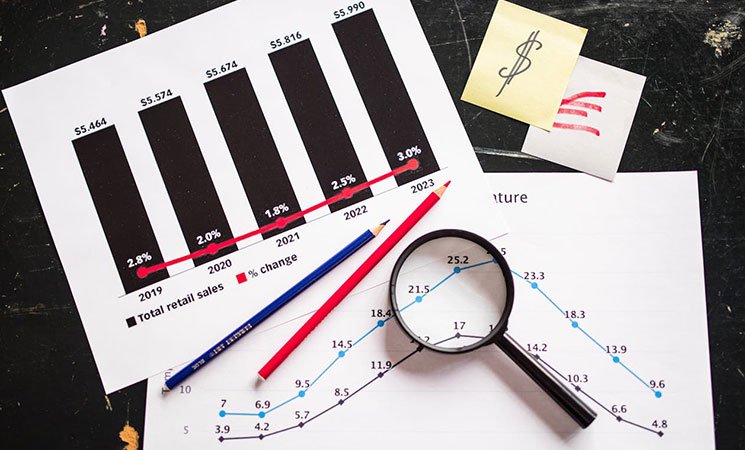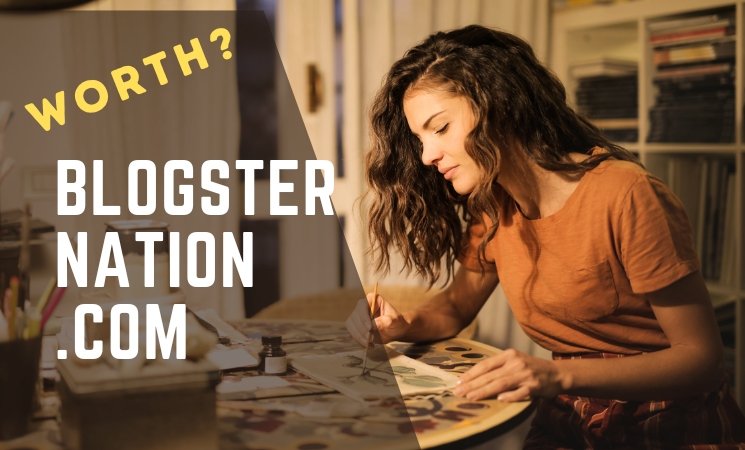Archives
Free Bar Graph Maker
Our Bar Graph Maker is designed for simplicity and flexibility. With Simple steps you can create your customized bar chart
Customize Your Bar Graph
How to Use the Bar Graph Maker?
Our Bar Graph Maker is designed for simplicity and flexibility. Follow these steps to create your customized bar chart:
- Input your main title and subtitle to provide context.
- Define labels for both X and Y axes.
- Choose from formats like Decimal, Scientific, Currency, Percent, Short, or Long.
- Optionally, set minimum, maximum, and step size values for precise scaling.
- Select between Vertical or Horizontal bar layouts to best represent your data.
- Click “Add Bar” to input a new data point.
- For each bar, specify the label, value, and color.
- Use the provided controls to reorder or remove bars as needed.
- If using scientific format, toggle between “Raw” (e.g., 1e+3) and “Readable” (e.g., 1×10³) displays.
- Once satisfied, download your chart in PNG, JPG, PDF, or Excel formats.
Troubleshooting: Bar Graph Not Displaying?
- Ensure at least one bar with a valid label and numeric value is added.
- Check that the axis minimums are less than the maximums and that step sizes are positive numbers.
- Verify that the orientation setting aligns with your data presentation needs.
- Ensure your browser supports HTML5 Canvas and that JavaScript is enabled.
Best Practices for Effective Bar Charts
- Starting your axis at zero provides an accurate visual comparison.
- Too many categories can clutter the chart. Aim for clarity by limiting the number of bars.
- Use colors consistently to represent the same categories across multiple charts.
- Ensure all axes and bars are clearly labeled for easy interpretation.